Import to Postman
Postman is a powerful tool used for API testing and development. One of its convenient features is the ability to import YAML (.yml) files to quickly set up requests, collections, and environments. Here's a step-by-step guide on how to import .yml files in Postman:
Step 1: Open Postman
If you haven't already, download and install Postman from postman.com. Once installed, open the Postman application on your system.
Step 2: Importing a .yml File
In Postman, navigate to the top-left corner and click on the "Import" button.
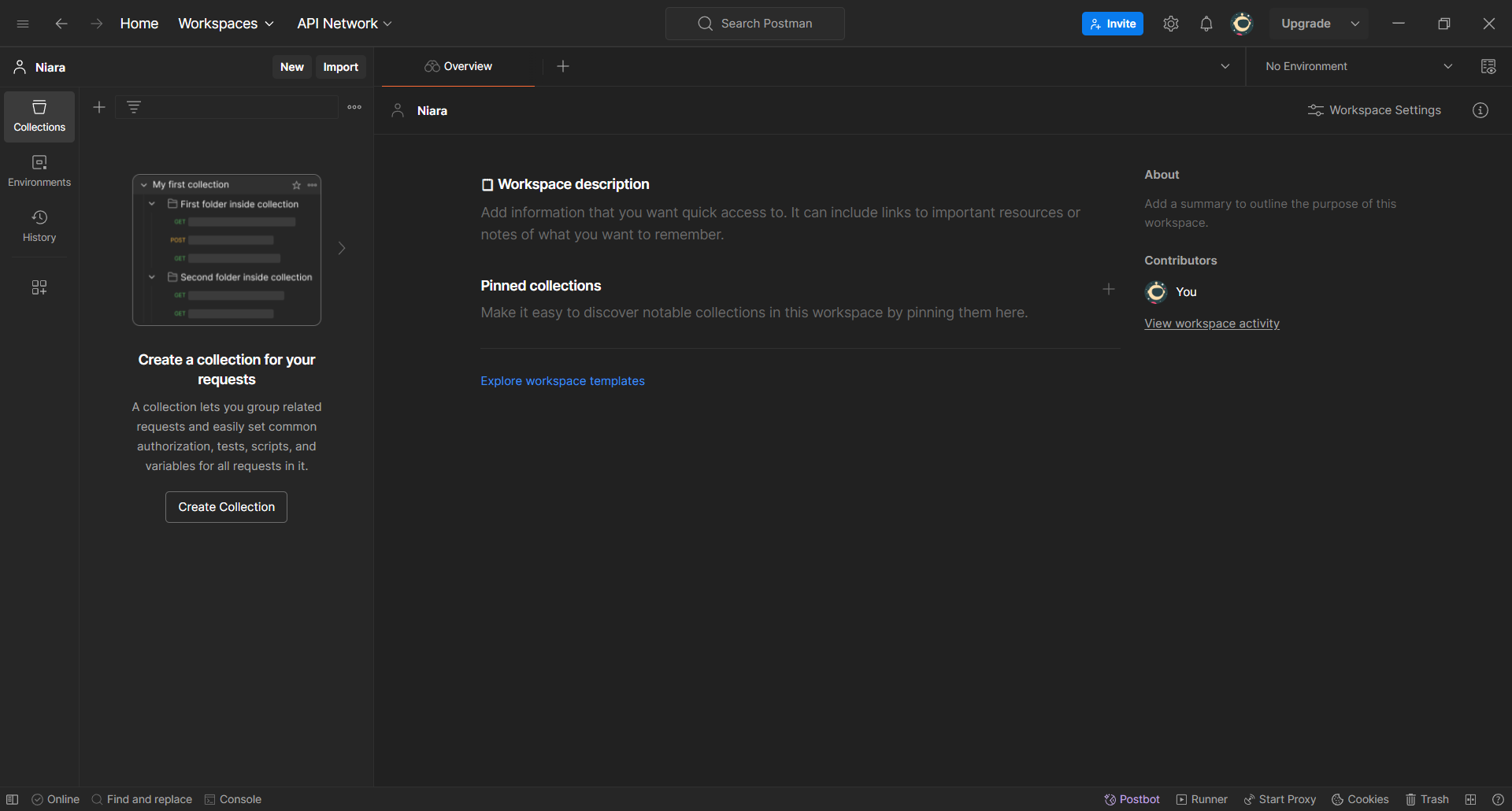
From the select files modal, select or drag the file to it.
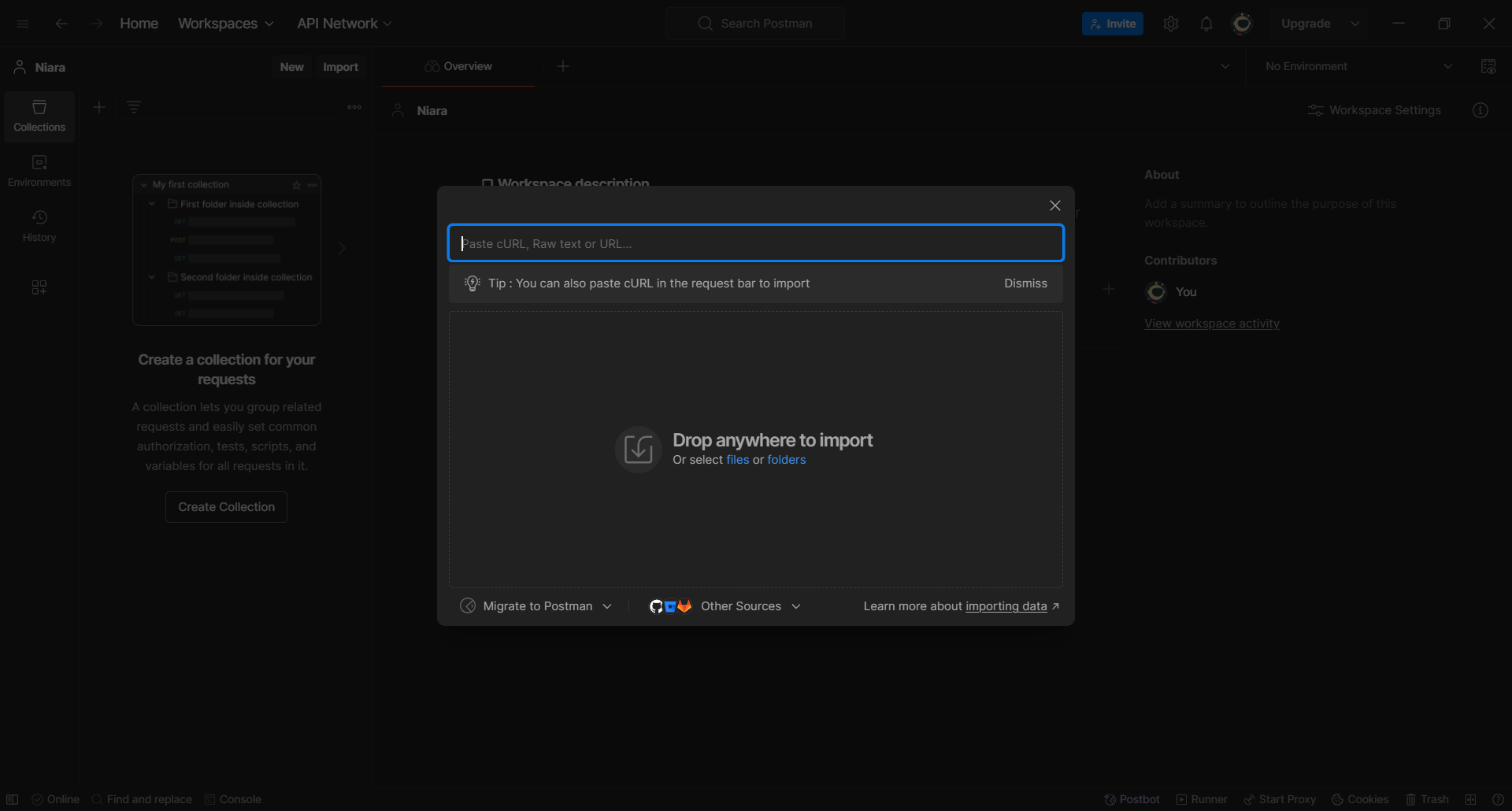
Select the option Postman Collection and click on the "Import" button.
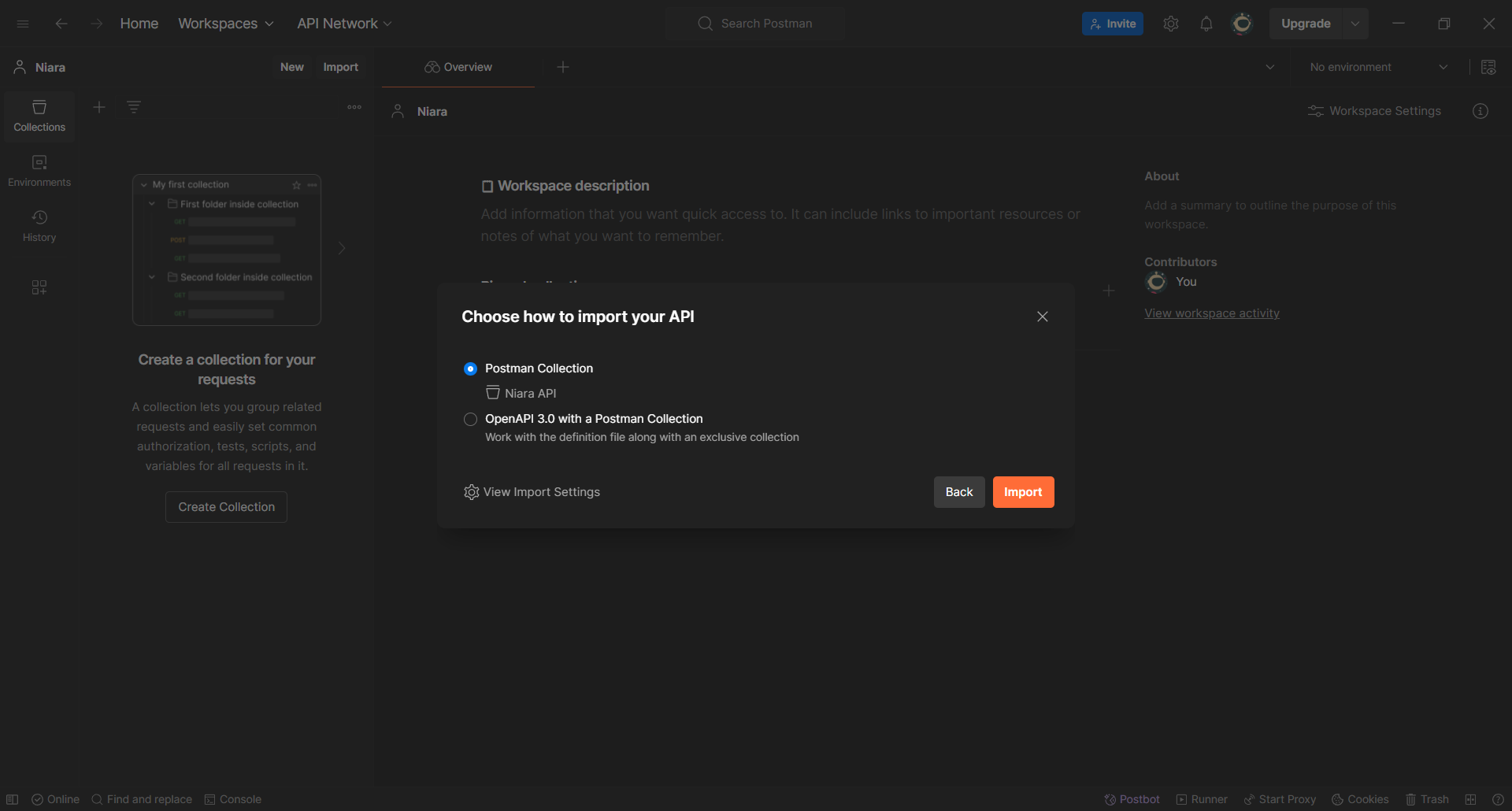
Step 3: Organize and Save
Review the imported content to ensure everything is as expected.
If necessary, organize the imported requests into collections and set up environments.
Once satisfied, click on the "Save" button to save your changes.
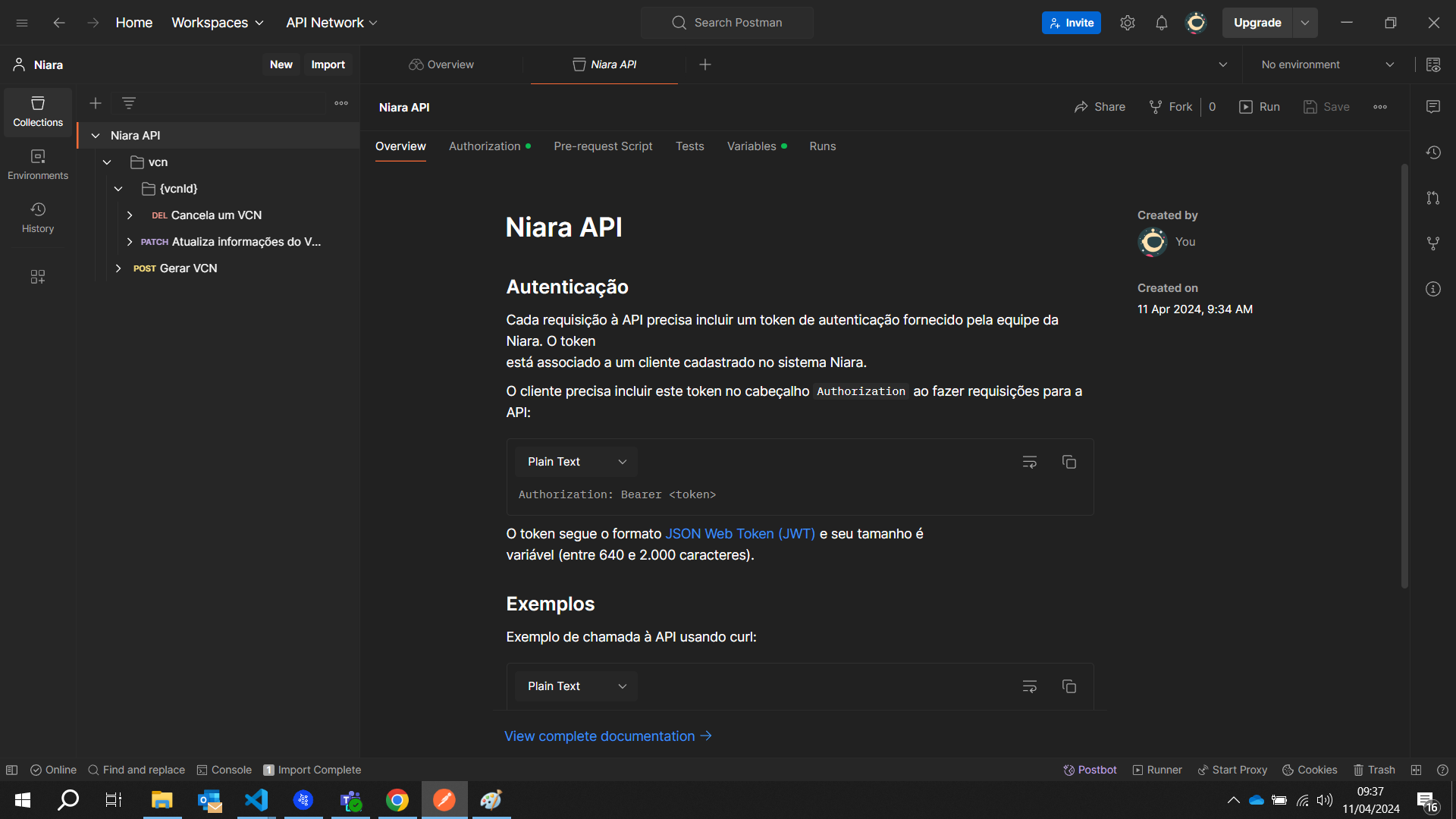
Step 4: Utilize Imported Content
Now that your .yml file has been successfully imported, you can start using the requests, collections, and environments within Postman for API testing and development.
By following these simple steps, you can efficiently import .yml files into Postman, streamlining your API testing workflow and enhancing your productivity.
List of OpenAPI files
Click on the specific file below to download it and import to Postman or your API preference tools.